how to fax something
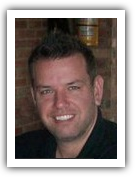
by Matt Gerchow
In this quick how-to tutorial I am going to discuss how to fax something and how to get a fax number if you need one.
The three most common ways that people send faxes are…
1. Using a normal fax machine.
2. Sending directly from your computer by way of phone line, and...
3. Using an online fax number.
After several years of practice with all three forms, in my opinion, the online fax is the way to go.
Here are the reasons for my decision.
1. Better for the environment. Not every fax is printed, they are stored electronically.
2. No additional phone line. After taxes and line charges (whatever that is), I always seemed to pay $50/mo for my additional phone line.
3. I could now send and receive from ANYWHERE. I wasn't tied to my desk like a little puppy, waiting for my important document to come in.
4. No more filling paper, toner or ink and making SURE that my fax was sent to receive and auto-print.
Really those are just a few of the reasons, so for sending a fax, we are going to focus on sending a fax online.
Currently I use Gmail from Google to send and receive my online faxes, so I will help you get started doing the same. But keep in mind, you can use any email service provider.
Step 1. This is where you get a Gmail account. Go to http://gmail.com and sign up in 2 minutes. They have started verifying via cell phone so you will want to have one ready as you sign up.
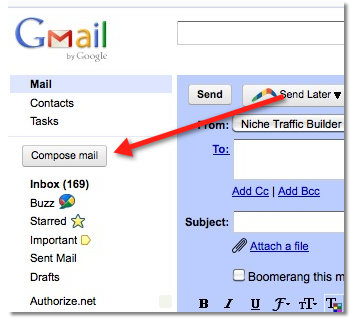
Step 2. Now you want to select an online fax number to handle your sending and receiving. RingCentral is simple to setup and they offer a 30-day free trial for you to test out the service.
Tip: You will want to enter your new email address during the setup process.
Step 3. Once you have your fax number, open up Gmail and click Compose Mail.
Step 4. In this step you can attach any documents that you want to fax or just type in whatever it is you want to fax. Don't worry, you can also do a bit of each.
Step 5. Where you would normally enter your email address, you would enter the fax number followed by the fax company's extension.
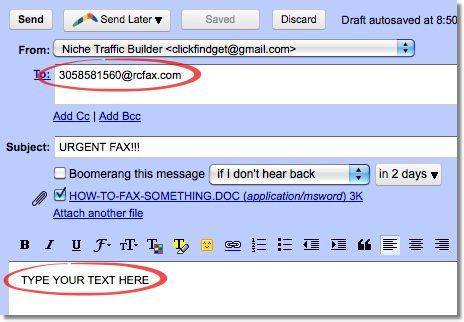
Here’s an example: 3058581560@rcfax.com
Step 6. Click Send Email and you're all finished.
Once you know how to fax something, it actually is pretty easy. I hate having tech people hold their knowledge over me too…so here's your opportunity to strike back.
The last item I want to touch base on is free faxing.
As an advocate of "things free" I tried every free service out there. And after several years of trying to jerry-rig a send and receive solution, I found it far less frustrating to just pay the few bucks a month and be done with it.
So far, I have not found a totally free service that did not come with serious restrictions. i.e. send and no receive, receive and no send, only 1 fax per day, extremely long dialing codes and the worst, ads on my cover pages.
If I do end up finding a free service that works, you can be sure I will update here.
Test drive RingCentral and fax free for 30 days
The three most common ways that people send faxes are…
1. Using a normal fax machine.
2. Sending directly from your computer by way of phone line, and...
3. Using an online fax number.
After several years of practice with all three forms, in my opinion, the online fax is the way to go.
Here are the reasons for my decision.
1. Better for the environment. Not every fax is printed, they are stored electronically.
2. No additional phone line. After taxes and line charges (whatever that is), I always seemed to pay $50/mo for my additional phone line.
3. I could now send and receive from ANYWHERE. I wasn't tied to my desk like a little puppy, waiting for my important document to come in.
4. No more filling paper, toner or ink and making SURE that my fax was sent to receive and auto-print.
Really those are just a few of the reasons, so for sending a fax, we are going to focus on sending a fax online.
Currently I use Gmail from Google to send and receive my online faxes, so I will help you get started doing the same. But keep in mind, you can use any email service provider.
Step 1. This is where you get a Gmail account. Go to http://gmail.com and sign up in 2 minutes. They have started verifying via cell phone so you will want to have one ready as you sign up.
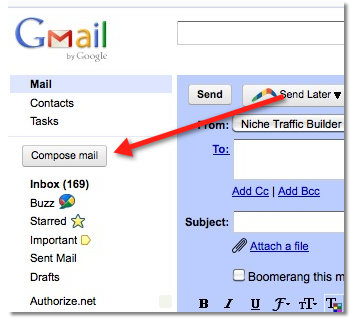
Step 2. Now you want to select an online fax number to handle your sending and receiving. RingCentral is simple to setup and they offer a 30-day free trial for you to test out the service.
Tip: You will want to enter your new email address during the setup process.
Step 3. Once you have your fax number, open up Gmail and click Compose Mail.
Step 5. Where you would normally enter your email address, you would enter the fax number followed by the fax company's extension.
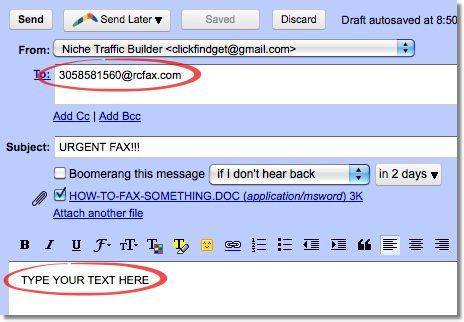
Here’s an example: 3058581560@rcfax.com
Step 6. Click Send Email and you're all finished.
Once you know how to fax something, it actually is pretty easy. I hate having tech people hold their knowledge over me too…so here's your opportunity to strike back.
The last item I want to touch base on is free faxing.
As an advocate of "things free" I tried every free service out there. And after several years of trying to jerry-rig a send and receive solution, I found it far less frustrating to just pay the few bucks a month and be done with it.
So far, I have not found a totally free service that did not come with serious restrictions. i.e. send and no receive, receive and no send, only 1 fax per day, extremely long dialing codes and the worst, ads on my cover pages.
If I do end up finding a free service that works, you can be sure I will update here.
Test drive RingCentral and fax free for 30 days